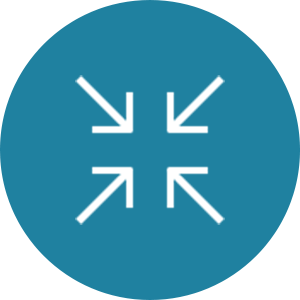Access the MROL reports from within the My Research (MR) system.
 Please Note
Please Note
My Research On Line is undergoing a transformation into My Research Funds, which will provide a modern interface and new functionalities. The first phase of this project is the University of Toronto Research Account (UTRAC), which replaced the Funded Research Digest (FReD) on December 2, 2023. For more information, please visit My Research Funds.
My Research On Line (MROL) is an on-line service open to all researchers at the University of Toronto (U of T) as well as their administrative support staff. It enables users to view the following key information related to their research funding.
- Research Accounts e.g. current funds available, expenditure details
- Research Ethics Protocols and Permits
- Research Funding History By Year
U of T Librarians can also use this service to view the status of their professional expense reimbursement accounts (PERA).
An electronic review tracking tool is available to enable researchers to keep track of their review of monthly expense details within their research accounts. Business Officers (BO) can monitor the status of this monthly review using a report in the Administrative Management System (AMS).
The MROL system provides information to assist in the administration of research funding. Anyone who has their own commitment fund centre (CFC) number (i.e. Faculty and Librarians) will be set up with an MROL account.
BO and Project Manager (PM) roles are also available, and provide access to all reports viewed by the Principal Investigator (PI) except for Protocols & Permits.
There are four main sections in MROL.
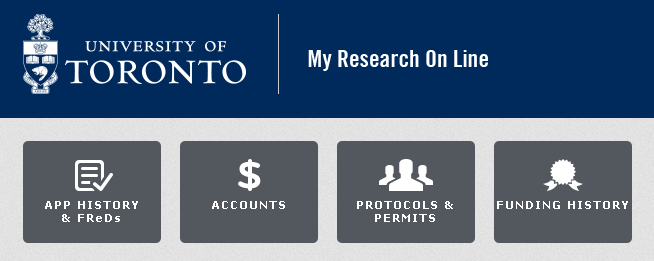
App History & FReDs
The FReD has been modernized into the new University of Toronto Research Account (UTRAC). To learn more about the new system and how to access it, please visit My Research Funds.
Accounts
In this section, a user can find summary as well as detailed financial reports on their CFC(s) and on all active research awards linked to their CFC(s). At a glance, you can see your available balance in each account, and with a few clicks you can find detailed expenditure details (see How do I view Expenditure Details, below). These expenditure details can be viewed by month or by grant year-to-date (summed across all the months in the sponsor’s grant year). The monthly and grant year-to-date reports include an on-screen button that a PI can press to indicate that they have reviewed the expenditure details for that period of time, enabling the researcher to meet their obligation to review the activities in their accounts for accuracy and completeness. BOs have access to a report in the Financial Information System (FIS) that displays the on-line review status of all research funds linked to a CFC on their departmental CFC hierarchy.
If a PI has a question about any expenditure posting displayed on their report, they can visit the “send comments” link on that report to send an email to their business officer. The subject line of the email will pre-fill with the fund number, CFC number, and period of the report they were on when they clicked that link.
Messages triggered by various conditions display on the summary report, alerting the PI and their support team members of things such as budget deficits, fund closures, or upcoming fund end dates.
Protocols & Permits
This report is a list of the animal and human research ethics protocols, and the Environmental Health & Safety (EHS) permits (e.g. biosafety, laser, X-ray) on which the researcher is the PI. Only the PI view in MROL has access to this report.
The My Research Animal Protocols (MRAP) and My Research Human Protocols(MRHP) systems provide full details of the animal and human research ethics protocols.
Funding History
The Funding History section in MROL contains two reports: funding by year for research awards on which the researcher is the PI, and funding by year for research awards on which the researcher is listed as the co-investigator (Co-I).
A selection screen allows the user to choose the 12-month variant they want to use to group awards into an annual view (e.g. report by January to December or April to March), and to choose to include all years of funding or the most recent “x” number of years.
The report includes data for the current year and earlier.
| Role | How Assigned | Comments |
|---|---|---|
| Principal Investigator (PI) (For Faculty and Librarians) |
Assigned by the RAISE team as part of the CFC creation process. To request an MROL account if it does not yet exist, please contact raise@utoronto.ca, providing your UTORid. |
|
| Business Officer (BO) (For administrative staff who have access to FIS) |
MROL access for business officers is included in the RIS Business Officer Role in AMS. If you can display a FReD in RIS, you have access to MROL. | This role provides visibility to everything the PI sees on MROL except for permit and protocol information. |
| Project Manager (PM) (For a researcher’s support staff who don’t have access to FIS) |
Submit the Divisional MROL Access form to request access. | This role provides visibility to everything the PI sees on MROL except for the permit and protocol information. |
All users (Researchers, Business Officers, and Project Managers) can access the MROL reports from within the My Research (MR) system.
To access My Research On Line (MROL) once you’ve logged into My Research using your UTORauth credentials, click on the My Research tab and then on the My Research On Line sub tab. If you are prompted to enter a User name and Password when you click on My Research On Line, please clear your web browser’s cache and try again.
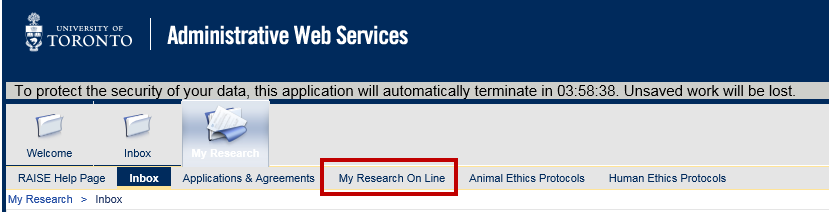
Please contact the RAISE Helpdesk for system support or access questions.
- 416-946-5000 (Monday to Friday, 9AM to 5PM)
- raise@utoronto.ca
Register through the Centre for Learning, Leadership & Culture's LMS system.
On each report within MROL, you will see a standard “How to Read This Report” link on the header. Click this link to bring up a copy of the report containing field help and definitions of all data points.

How do Faculty and Librarians Look Up Their FC and Fund Numbers Using MROL?
Please refer to this guide.
How do I view expenditure details and mark them as reviewed?
Please read How to Log in and Mark Expense Details as Reviewed to see how a PI can drill to reports of expenditure details in their research funding accounts and indicate they have completed their review.
How do I see a PI’s financial reports on MROL as a business officer?
- Log into MROL using your AMS credentials
- Click on Accounts
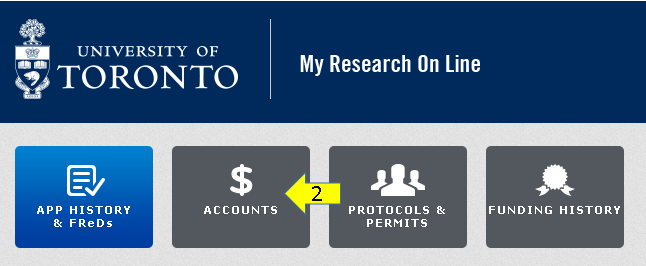
- Type the PI’s AMS userID
- Click on the Submit button.

How do I look up a PI’s AMS userID?
Please read How A Business Officer Can Look Up an AMS UserID for instructions on how a business officer can look up a userID in AMS.
How do I add/delete a Fund Centre on MROL?
MROL provides visibility to financial activity on Fund Centre(s) assigned individually to a PI’s MROL account (i.e. not based on FC hierarchy). To update the list of Fund Centre(s) linked to a PI’s account, please submit the Divisional AMS access form.
What is the user ID and password used to access MROL?
Please see the
- Set up access to MROL
- Provide training and on-going support